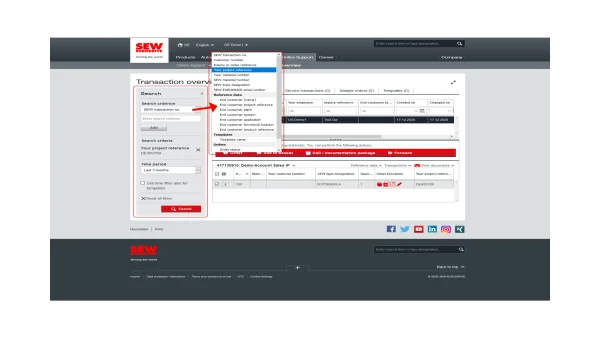Online Support tips
The benefits of reference data
Do you often use the same or similar products? OR do you work on many projects? THEN our comprehensive reference options will support your daily work.
Our reference data – your added value
The most important points at a glance
What is reference data?
With reference data, product data from SEW‑EURODRIVE can be expanded to include a customer-specific perspective in addition to technical specifications such as rotational speed and power rating.
Who can set reference data?
The customer decides what is important and how the reference data will be saved.
What types of reference data are available?
Information such as the destination of the product (factory, system, installation location), project data such as the project number/project name, or master data such as the internal material number can all be assigned to the order, the quotation, or an individual product using reference data.
Can I only save reference data for orders and quotations?
In addition to orders and quotations, reference data can also be saved for individual items.
How long is reference data stored?
The reference data that you save remains stored and is available to you in the transaction overview.
The benefits for you
-
Simpler receiving processes
since reference data can even be attached to the product with DriveTag. -
Simpler startup
since DriveTag also enables the reference data on the product to be assigned to the system or other products. -
Complete overview of projects
when all components receive a project number, for example. -
Access to documents for an entire project
by searching in the transaction overview for all orders related to a project number and creating a documentation package. -
Forwarding function for the documentation package
by e-mail with the link to the download of the package.
You want to know how?
As a registered user, when submitting inquiries or orders in the shopping cart, you can create your own references for:
The reference data helps you more quickly identify and categorize your activities in:
Entering references for inquiries or orders
1. Entering references for inquiries or orders
The entire inquiry or order
Proceed as follows to enter reference data:
2. Entering references for individual products within an order/request
Individual products within a quotation or order
Proceed as follows to enter reference data:
5. In addition, you can now also assign other specific references to the individual items in a transaction.
6. When your order or inquiry is submitted to us, we will save your reference data and assign it to the transaction. The data will now be available for your future activities.
Even if you only create a template, the reference data will be stored there.
Are you interested in templates? Find out more here!
3. Reference data in the transaction overview
Transaction overview
The references you have set support you when searching for saved templates, quotations, orders, or service transactions.
Proceed as follows to access the transactions you have entered:
3. Use the comprehensive search fields to enter reference data from SEW‑EURODRIVE and/or your own reference data.
It is possible to select more than one search criteria.
4. Start the search to have all the transactions with the selected criteria displayed.
5. Select the desired transactions to see more information.
6. Under "Reference data", you will find an overview of the reference data that has been saved for each transaction.
4. Reference data in business documents
On your business documents such as invoices
The references you have set also support your cross-department collaboration.
3. Use the comprehensive search fields to enter reference data from SEW‑EURODRIVE and/or your own reference data.
4. Start the search to have all the transactions with the selected criteria displayed.
5. Select the desired transactions to see more information.
6. Under “Sent documents,” you will find an overview of saved business documents such as invoices. Your reference data is also saved here.
We'll be glad to assist you.
Do you have any questions about creating templates in Online Support? Just send us a message.
Contact us